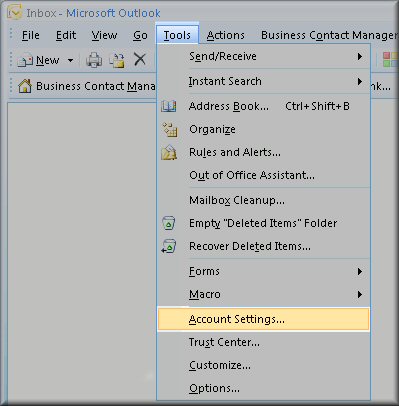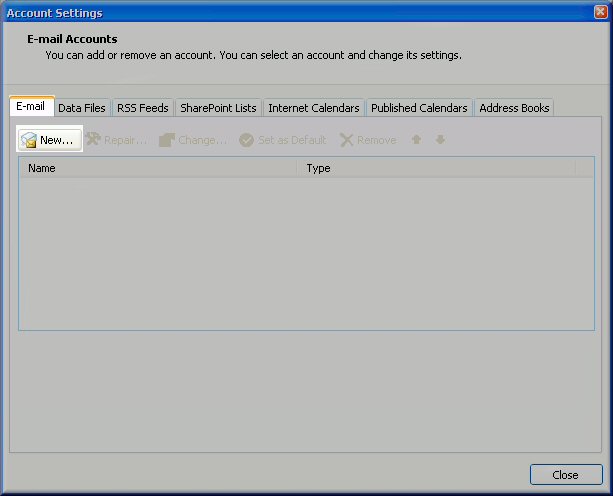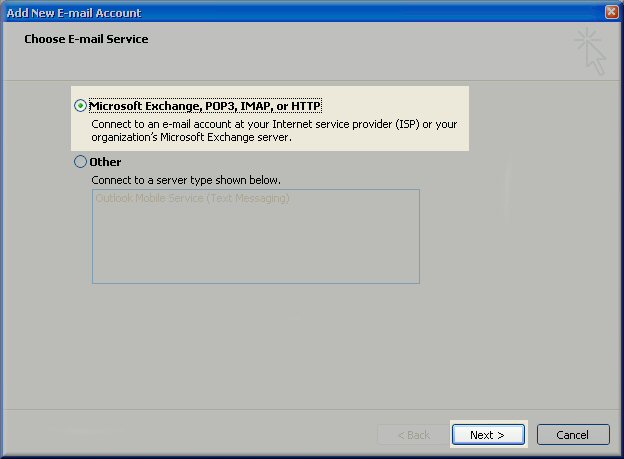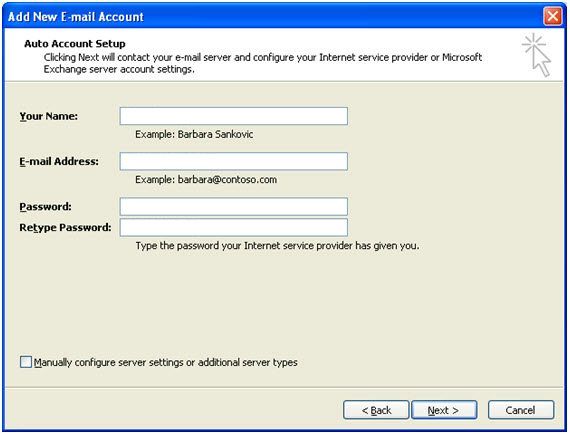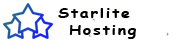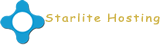Automatic set up of Outlook 2007 for Windows
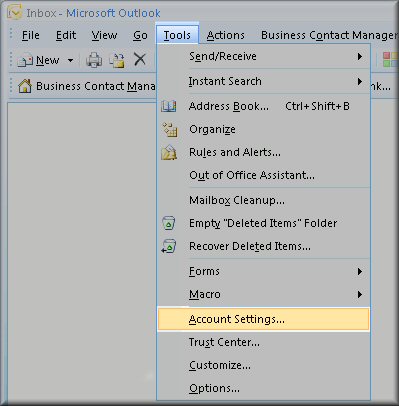
Step one
Open Outlook 2007 and add choose the Tools > Account Settings... menu item
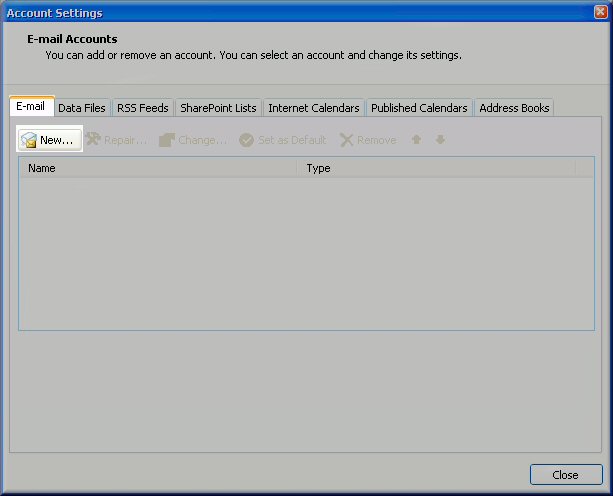
Step two
Choose the Email tab and then click on the New button.
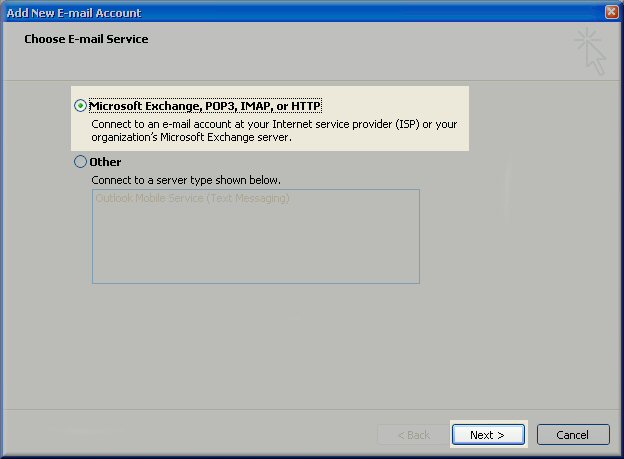
Step three
Make sure to choose the IMAP/POP account type and click Next.
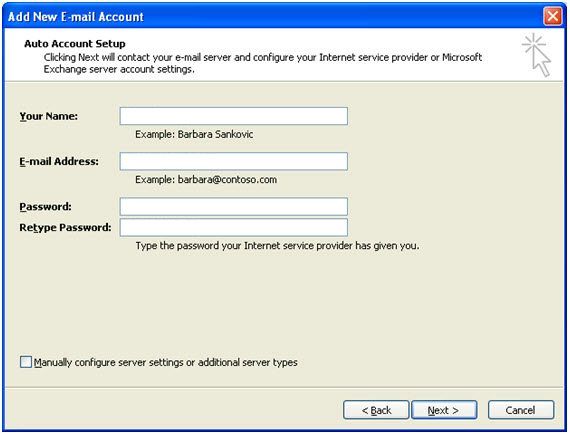
Step four
Fill in your full name, email address, and password.
-
Step five
Make sure "Manually configure server settings" is not selected. Then click Next.
-
Step six
Email settings are automatically discovered and your account is now set up
- Email, SSL
- 0 Корисниците го најдоа ова како корисно
Related Articles
Thunder Bird
A tutorial of how to Setting up Mail in Thunderbird on your Mac/Apple or Windows.
Step one:...