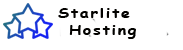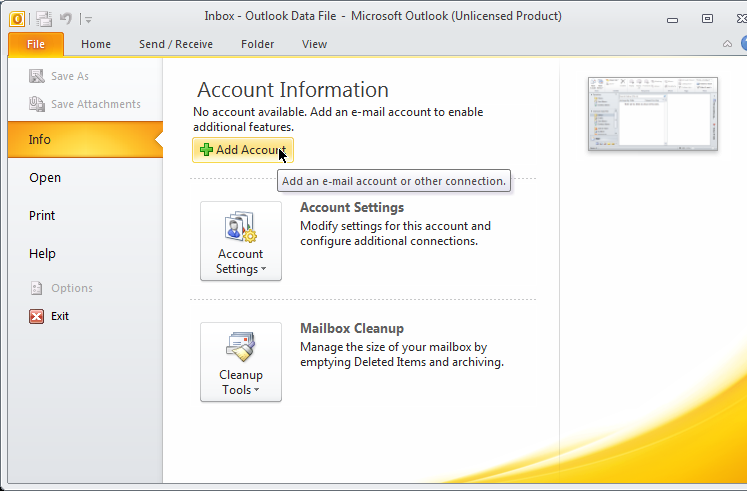
Step one
Open Outlook 2010 and click on File, and then Info, and then Add Account.
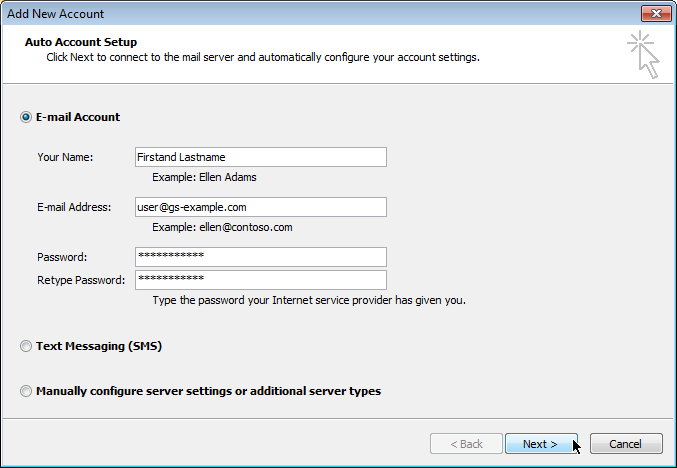
Step two
Now enter your full name, your email address, and your password. Then click Next.
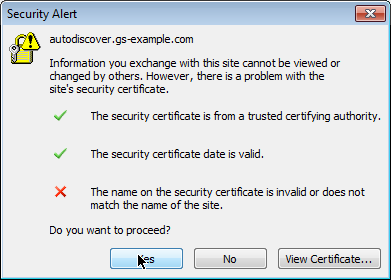
Step three
You may encounter an SSL warning for the "autodiscover" service. This is expected. Click "Yes".
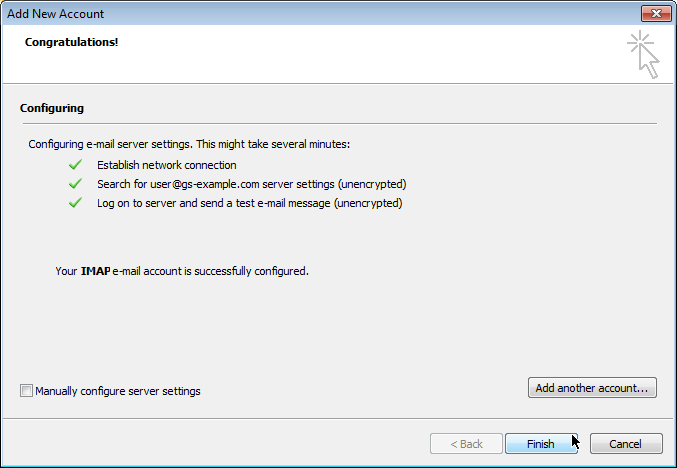
Step four
If your user name and email are correct, you can click "Finish" and start using this email account.
Categories
Categories
Setting up Outlook 2010 Print
- 0
Was this answer helpful?
Related Articles
Manually configure server settings Outlook
Email setup - Outlook 2010 and 2016 for cPanel
Outlook 2010 is Microsoft's email software...
Setting up Outlook 2007
Automatic set up of Outlook 2007 for Windows
Step one
Open Outlook 2007 and add choose...
Thunder Bird
A tutorial of how to Setting up Mail in Thunderbird on your Mac/Apple or Windows.
Step one:...