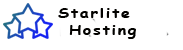Automatic set up of Outlook 2007 for Windows
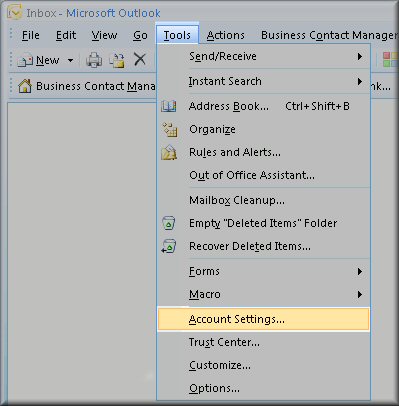
Step one
Open Outlook 2007 and add choose the Tools > Account Settings... menu item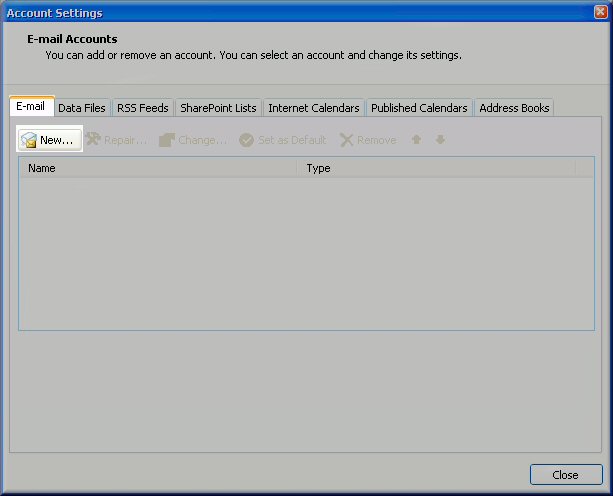
Step two
Choose the Email tab and then click on the New button.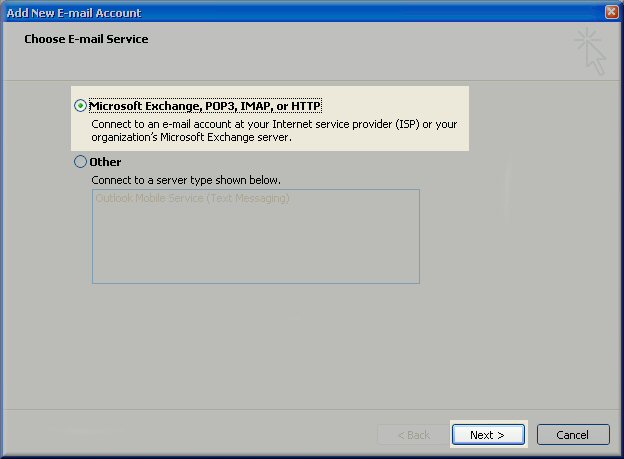
Step three
Make sure to choose the IMAP/POP account type and click Next.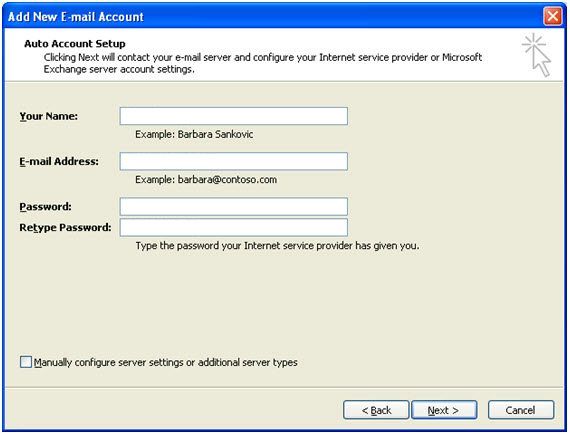
Step four
Fill in your full name, email address, and password.-
Step five
Make sure "Manually configure server settings" is not selected. Then click Next. -
Step six
Email settings are automatically discovered and your account is now set up